
Uploading PDFs to Squarespace is a straightforward process that allows you to share essential documents, enhancing your website’s functionality and user experience effectively.
Why Upload PDFs to Squarespace?
Uploading PDFs to Squarespace is an excellent way to share documents like brochures, eBooks, or forms directly with your audience. PDFs are universally compatible and maintain their formatting across devices, ensuring a professional presentation. By hosting PDFs on your Squarespace site, you provide visitors with easy access to downloadable resources, enhancing user engagement and convenience. Additionally, PDFs can serve as a versatile tool for showcasing portfolios, resumes, or detailed information without redirecting users to external platforms. This feature is particularly useful for businesses, educators, and creatives looking to distribute content seamlessly. Integrating PDFs into your Squarespace site is both practical and efficient for delivering information to your audience.
Benefits of Using PDFs on Your Website
Using PDFs on your website offers numerous advantages, including universal compatibility and professional presentation. PDFs maintain their formatting across devices, ensuring your content looks consistent on desktops, tablets, and mobile devices. They are ideal for sharing detailed information like brochures, manuals, or portfolios without risking formatting issues. Additionally, PDFs can be easily downloaded, making them a convenient option for users who want to access content offline. PDFs also support SEO, as they can be optimized with keywords and metadata. Furthermore, they provide a secure way to share sensitive information, as they can be password-protected. Overall, PDFs enhance user experience and provide a reliable way to distribute content on your Squarespace site.
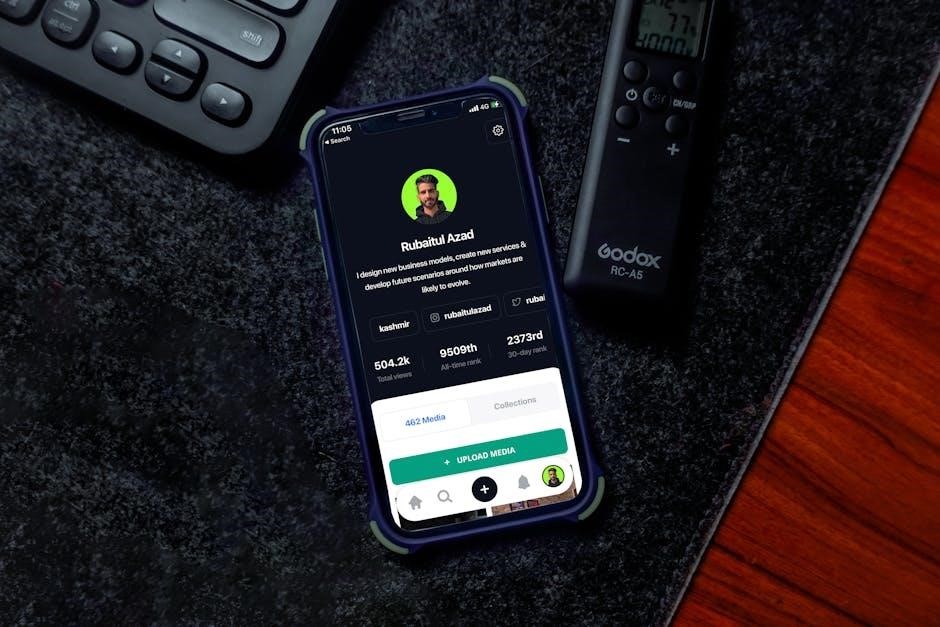
Preparing Your PDF for Upload
Preparing your PDF for upload involves optimizing its size, ensuring compatibility, and reviewing content for clarity and correctness before sharing on Squarespace.
Optimizing PDF File Size for Web Use
Reducing your PDF file size enhances loading speeds and user experience. Use tools like Adobe Acrobat or online compressors to minimize the file without losing quality. Ensure images are compressed, and unnecessary elements like embedded fonts or metadata are removed. Aim for files under 5MB for smooth web performance. This step is crucial for mobile users and ensures compatibility across devices. Optimized PDFs also improve SEO and reduce bandwidth usage, making your website more efficient and accessible to a broader audience. Always test the PDF after compression to ensure content remains intact and readable.
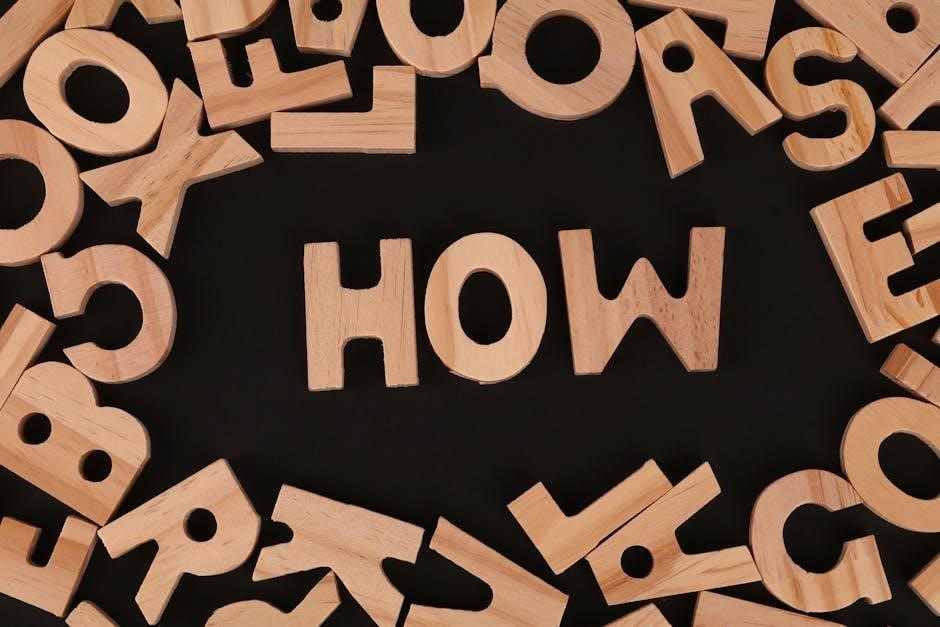
Ensuring PDF Compatibility with Squarespace
To ensure your PDF works seamlessly with Squarespace, use standard PDF formats like 1.4 or later. Avoid interactive elements such as fillable forms, as they may not function properly when uploaded. Remove any password protection and ensure fonts are embedded. For images, use compressed formats like JPEG or PNG to maintain quality while reducing file size. Test your PDF in a web viewer to confirm compatibility. Save your final PDF using the “Save As” option to prevent unintended changes. By following these steps, you can ensure your PDF displays and functions correctly on your Squarespace site, providing a smooth experience for visitors.
Adding Interactive Elements to Your PDF
Enhance your PDF by adding interactive elements like hyperlinks, bookmarks, and fillable forms. Use PDF editing tools to insert clickable links, enabling visitors to navigate easily within the document or to external sites. Bookmarks help users quickly find specific sections, improving accessibility. For forms, ensure fields are properly formatted and test them before uploading. Although Squarespace supports basic interactivity, avoid complex elements like JavaScript, as they may not function. Optimize your PDF for web viewing to maintain performance. These enhancements make your PDF more engaging and user-friendly, providing a richer experience for your website visitors on Squarespace.
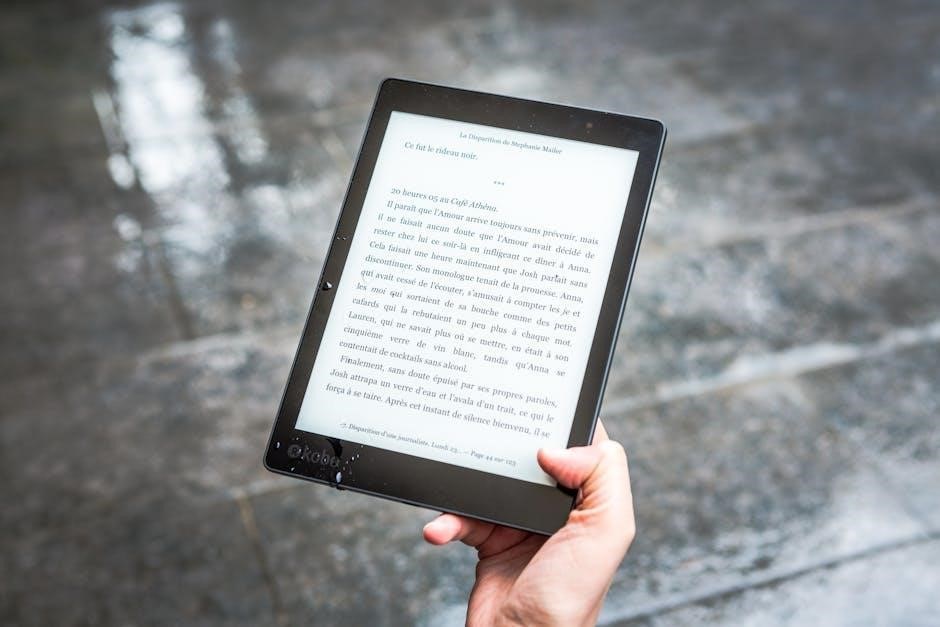
Accessing the Squarespace Dashboard
Access the Squarespace dashboard by logging in to your account. This control panel lets you edit pages, upload files, and customize your site smoothly.
Logging Into Your Squarespace Account
To log in to your Squarespace account, visit the official Squarespace website and click the Sign In button at the top right corner. Enter your email address and password in the provided fields, then click Log In. If you’ve forgotten your password, use the Forgot Password? link to reset it. Once logged in, you’ll be directed to your Squarespace dashboard, where you can manage your website, upload files, and access various tools. Ensure you’re using the correct credentials associated with your account for seamless access. For added security, enable two-factor authentication to protect your account.
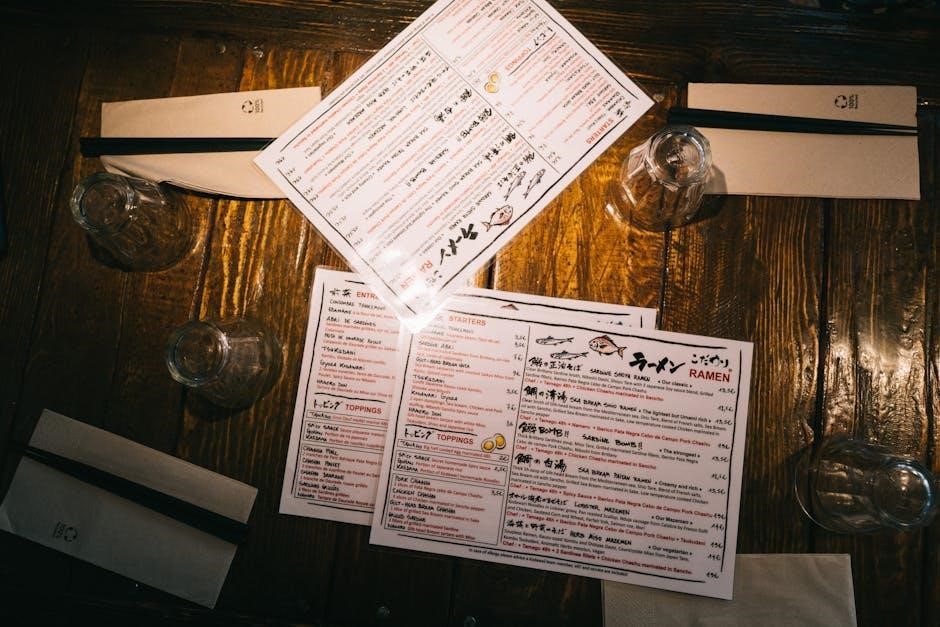
Navigating the Squarespace Editor Interface
Navigating the Squarespace Editor Interface is essential for uploading a PDF. After logging in, you’ll access the dashboard. Locate the “Link Editor” to upload your PDF. This feature allows you to link documents, making it ideal for PDFs. You can find it under the “Pages” menu or via the “Media Manager,” where you can organize and manage uploaded files. The editor interface also provides options for embedding PDFs directly on pages or adding downloadable links. Familiarize yourself with these tools to efficiently upload and customize your PDF’s appearance on your website. This interface is user-friendly, ensuring a smooth experience for both new and experienced users.
Understanding the Pages Menu
The Pages Menu is a central hub in Squarespace, enabling efficient content management. Accessible through the dashboard, it allows creating, organizing, and linking pages. For PDF uploads, navigate to “Not Linked” to add a new link or file. The menu simplifies structuring your site, ensuring easy access to all uploaded documents. Use it to manage PDFs, ensuring they’re properly categorized and linked, enhancing site navigation. This tool is crucial for maintaining a well-organized and user-friendly website, making it easier for visitors to find and download your PDFs. Proper use of the Pages Menu ensures seamless PDF integration and management on your Squarespace site.

Uploading Your PDF to Squarespace
Uploading a PDF to Squarespace is a simple process that enhances your website’s functionality. Use the Link Editor, Pages Menu, or Media Manager to upload and link your PDFs easily.
Using the Link Editor to Upload a PDF
To upload a PDF using the Link Editor, navigate to the page where you want the PDF link. Highlight the text or add a button, then click the link icon. In the Link Editor, select File and upload your PDF. Squarespace will automatically create a downloadable link. Visitors can click to view or download the PDF directly from your site. This method is quick and ensures your content is easily accessible to users.
Uploading a PDF via the Pages Menu
To upload a PDF via the Pages menu, navigate to the Pages section in your Squarespace dashboard. Locate the Not Linked area, click the + button, and select Link. Choose File from the dropdown menu and upload your PDF. Once uploaded, the PDF will appear as a downloadable link in the Not Linked section. You can then drag and drop it onto your page or use it as a link. This method allows you to manage and organize your PDFs efficiently within the Squarespace interface, ensuring easy access for visitors to download or view your content.
Adding a PDF Through the Media Manager
To add a PDF through the Media Manager, log in to your Squarespace dashboard and navigate to the Media section. Click the Upload button and select your PDF file. Once uploaded, the PDF will be stored in your Media Manager library. You can then link to the PDF by inserting a link or button on your page and selecting the PDF from your media library. This method allows you to organize and reuse your PDFs across multiple pages, ensuring consistent access and easy management of your files within Squarespace.
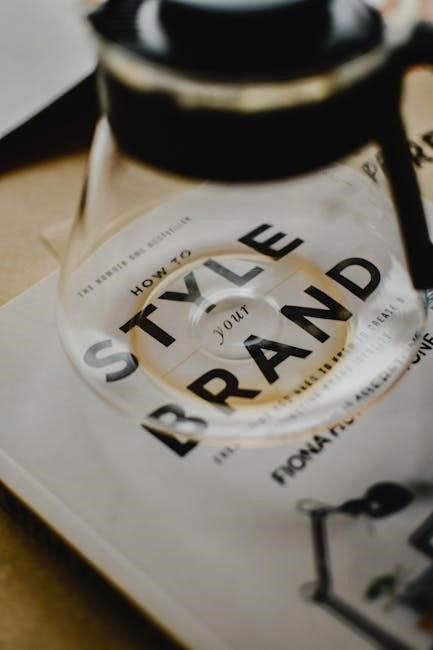
Linking Your PDF on Your Website
Linking your PDF on Squarespace enhances user interaction by providing downloadable content or embedding it directly on your site for seamless viewing and sharing.
Creating a Downloadable PDF Link
To create a downloadable PDF link on Squarespace, highlight the text or add a button where the link will be placed. Click the link icon in the editor, then select File to upload your PDF. Once uploaded, Squarespace automatically generates a link for visitors to download the file. This method ensures your PDF is easily accessible, enhancing user experience and providing valuable content directly from your site. Ensure the PDF is optimized for web use to maintain fast loading times and compatibility across devices.
Linking a PDF to a Button
To link a PDF to a button in Squarespace, start by adding a button to your page using the editor. Click the link icon on the button, then select File to upload your PDF. Squarespace will automatically create a link to the PDF, allowing visitors to download it when they click the button. Ensure the button is visually appealing and clearly indicates the downloadable content. This method is ideal for providing easy access to resources like brochures, forms, or guides. Always test the link to confirm it works correctly and adjust styling as needed for a seamless user experience.
Embedding a PDF in a Page
Embedding a PDF directly into a Squarespace page allows users to view the document without downloading it. To do this, navigate to the page where you want the PDF to appear and click the insert button. Select PDF from the content options and upload your file. Use the editor to adjust settings like width and height for proper display. You can also enable scrolling or zoom for better user interaction. Some users utilize third-party apps like Lightbox Studio for advanced embedding features. This method ensures your PDF is accessible and visually integrated into your website, enhancing the overall user experience. Always preview the page to ensure the PDF displays correctly and adjust settings as needed.
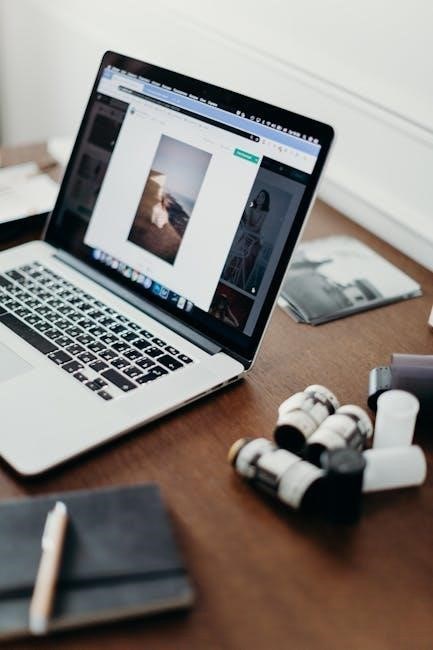
Displaying Your PDF
Your uploaded PDF can be displayed on your Squarespace site using features like Lightbox or embedded directly in a page for a clean, professional appearance.
Configuring PDF Display Settings
Configuring PDF display settings in Squarespace allows you to customize how your PDF appears to visitors. You can choose to open the PDF in a new window or display it directly on the page. For a more engaging experience, enable Lightbox mode, which showcases the PDF in a full-screen viewer with optional scrolling. Additional settings may include adjusting the viewer’s toolbar visibility or setting a cover page. These options ensure your PDF integrates seamlessly with your site’s design while maintaining functionality. Proper configuration enhances user accessibility and visual appeal, making your content more engaging and professional. Use these settings to tailor the viewer experience to your site’s needs. Ensure all configurations align with your website’s aesthetic and user experience goals. By adjusting these settings, you can optimize how your PDFs are presented to your audience. This customization helps in providing a consistent and polished look across your website. Always test different settings to find the best fit for your content. These display options are essential for creating an immersive and user-friendly environment for your visitors. Utilize Squarespace’s built-in tools to enhance your PDF’s presentation without compromising functionality. Ensure that your PDFs are easily accessible and visually appealing to all users, regardless of their device or browser. By carefully configuring these settings, you can ensure that your PDFs are displayed optimally, enhancing both form and function on your website. Always review and adjust settings as needed to maintain a cohesive and professional appearance. This attention to detail ensures that your PDF content is both functional and visually appealing, meeting the expectations of your site’s visitors. Configuring these settings is a crucial step in delivering a seamless and engaging user experience. Optimize your PDF display settings to maximize accessibility and visual impact, ensuring your content stands out and is easily accessible to all users. Use these tools to create a consistent and professional presentation of your PDFs, aligning with your overall website design. By doing so, you enhance the user experience and maintain a polished appearance across your site. Always consider your target audience’s needs when configuring these settings to ensure optimal accessibility and engagement. These configurations are vital for delivering content that is both functional and visually appealing, catering to a wide range of user preferences and devices. Take the time to explore and adjust these settings to find the perfect balance for your PDF displays, ensuring they complement your website’s overall aesthetic. By optimizing your PDF display settings, you can provide a more engaging and user-friendly experience for your visitors, driving higher levels of interaction and satisfaction with your content. Configuring these settings is an essential part of maintaining a professional and functional website, ensuring that your PDFs are presented in the best possible way. Always prioritize user experience when adjusting these settings, as it directly impacts how visitors interact with your content. By carefully configuring your PDF display settings, you can create a seamless and engaging experience that aligns with your website’s goals and enhances user satisfaction. Ensure that your PDFs are displayed in a way that is both visually appealing and easily accessible, providing a positive experience for all users. Customizing these settings allows you to tailor the presentation of your PDFs to meet the specific needs of your audience, ensuring that your content is both functional and aesthetically pleasing. By optimizing your PDF display settings, you can enhance the overall user experience and maintain a professional appearance across your website. Always consider the balance between form and function when configuring these settings to ensure that your PDFs are both accessible and visually appealing. Configuring your PDF display settings is a straightforward process that can significantly improve how your content is presented and accessed by your visitors. Take advantage of Squarespace’s customization options to create a tailored experience that aligns with your website’s design and user needs. By carefully adjusting these settings, you can ensure that your PDFs are displayed optimally, providing a seamless and engaging experience for your audience. Always review and test different configurations to find the best fit for your content and user base. This attention to detail ensures that your PDFs are presented in the most effective and professional manner possible. Configuring your PDF display settings is an important step in creating a cohesive and user-friendly website, where your content is both accessible and visually appealing. By optimizing these settings, you can enhance the overall experience for your visitors and ensure that your PDFs are presented in the best possible light. Always prioritize clarity and accessibility when configuring these settings, as they play a crucial role in how your content is perceived by your audience. By customizing your PDF display settings, you can create a tailored experience that meets the specific needs of your website and its visitors. This level of customization ensures that your PDFs are both functional and visually appealing, contributing to a professional and engaging online presence. Take the time to explore and adjust these settings to find the perfect balance for your PDF displays, ensuring they complement your website’s overall aesthetic and user experience. By optimizing your PDF display settings, you can provide a more engaging and user-friendly experience for your visitors, driving higher levels of interaction and satisfaction with your content. Configuring these settings is an essential part of maintaining a professional and functional website, ensuring that your PDFs are presented in the best possible way. Always prioritize user experience when adjusting these settings, as it directly impacts how visitors interact with your content. By carefully configuring your PDF display settings, you can create a seamless and engaging experience that aligns with your website’s goals and enhances user satisfaction. Ensure that your PDFs are displayed in a way that is both visually appealing and easily accessible, providing a positive experience for all users. Customizing these settings allows you to tailor the presentation of your PDFs to meet the specific needs of your audience, ensuring that your content is both functional and aesthetically pleasing. By optimizing your PDF display settings, you can enhance the overall user experience and maintain a professional appearance across your website. Always consider the balance between form and function when configuring these settings to ensure that your PDFs are both accessible and visually appealing. Configuring your PDF display settings is a straightforward process that can significantly improve how your content is presented and accessed by your visitors. Take advantage of Squarespace’s customization options to create a tailored experience that aligns with your website’s design and user needs. By carefully adjusting these settings, you can ensure that your PDFs are displayed optimally, providing a seamless and engaging experience for your audience. Always review and test different configurations to find the best fit for your content and user base. This attention to detail ensures that your PDFs are presented in the most effective and professional manner possible. Configuring your PDF display settings is an important step in creating a cohesive and user-friendly website, where your content is both accessible and visually appealing. By optimizing these settings, you can enhance the overall experience for your visitors and ensure that your PDFs are presented in the best possible light. Always prioritize clarity and accessibility when configuring these settings, as they play a crucial role in how your content is perceived by your audience. By customizing your PDF display settings, you can create a tailored experience that meets the specific needs of your website and its visitors. This level of customization ensures that your PDFs are both functional and visually appealing, contributing to a professional and engaging online presence. Take the time to explore and adjust these settings to find the perfect balance for your PDF displays, ensuring they complement your website’s overall aesthetic and user experience. By optimizing your PDF display settings, you can provide a more engaging and user-friendly experience for your visitors, driving higher levels of interaction and satisfaction with your content. Configuring these settings is an essential part of maintaining a professional and functional website, ensuring that your PDFs are presented in the best possible way. Always prioritize user experience when adjusting these settings, as it directly impacts how visitors interact with your content. By carefully configuring your PDF display settings, you can create a seamless and engaging experience that aligns with your website’s goals and enhances user satisfaction. Ensure that your PDFs are displayed in a way that is both visually appealing and easily accessible, providing a positive experience for all users. Customizing these settings allows you to tailor the presentation of your PDFs to meet the specific needs of your audience, ensuring that your content is both functional and aesthetically pleasing. By optimizing your PDF display settings, you can enhance the overall user experience and maintain a professional appearance across your website. Always consider the balance between form and function when configuring these settings to ensure that your PDFs are both accessible and visually appealing. Configuring your PDF display settings is a straightforward process that can significantly improve how your content is presented and accessed by your visitors. Take advantage of Squarespace’s customization options to create a tailored experience that aligns with your website’s design and user needs. By carefully adjusting these settings, you can ensure that your PDFs are displayed optimally, providing a seamless and engaging experience for your audience. Always review and test different configurations to find the best fit for your content and user base. This attention to detail ensures that your PDFs are presented in the most effective and professional manner possible. Configuring your PDF display settings is an important step in creating a cohesive and user-friendly website, where your content is both accessible and visually appealing. By optimizing these settings, you can enhance the overall experience for your visitors and ensure that your PDFs are presented in the best possible light. Always prioritize clarity and accessibility when configuring these settings, as they play a crucial role in how your content is perceived by your audience. By customizing your PDF display settings, you can create a tailored experience that meets the specific needs of your website and its visitors. This level of customization ensures that your PDFs are both functional and visually appealing, contributing to a professional and engaging online presence. Take the time to explore and adjust these settings to find the perfect balance for your PDF displays, ensuring they complement your website’s overall aesthetic and user experience. By optimizing your PDF display settings, you can provide a more engaging and user-friendly experience for your visitors, driving higher levels of interaction and satisfaction with your content. Configuring these settings is an essential part of maintaining a professional and functional website, ensuring that your PDFs are presented in
Using Lightbox to Showcase Your PDF
Using Lightbox to showcase your PDF is an excellent way to enhance user experience. Lightbox displays your PDF in a full-screen viewer, allowing visitors to focus on the content without distractions. To enable this feature, upload your PDF to Squarespace and insert it as a link. In the link editor, select the option to open the PDF in a Lightbox. This creates a modal window with scrolling capabilities, making it easy to navigate through the document. Lightbox ensures your PDF is displayed professionally and is accessible on all devices. It also adds a polished look to your website, keeping visitors engaged with your content. Test the setup to ensure smooth functionality and optimal viewing experience.
Customizing the PDF Viewer Experience
Customizing the PDF viewer experience in Squarespace allows you to tailor how visitors interact with your documents. You can enable features like zoom, full-screen mode, and page navigation for a seamless viewing experience. Use CSS to style the viewer frame, ensuring it matches your website’s design. Additionally, you can add custom buttons or tooltips to guide users. For advanced customization, integrate third-party plugins or embed a PDF viewer with specific settings. Ensure the viewer is responsive, adapting to different screen sizes and devices. By customizing the PDF viewer, you enhance accessibility and engagement, providing visitors with a polished and professional way to view your content. This step is crucial for creating a cohesive user experience.
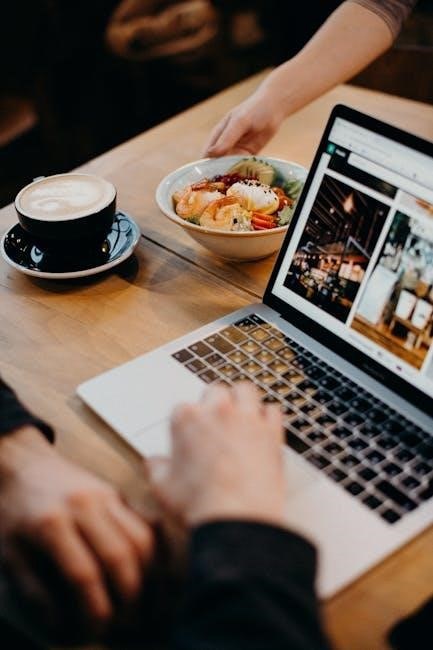
Advanced Customization
Enhance your PDF integration with galleries, CSS styling, and form embeddings for a tailored experience, ensuring your PDFs align seamlessly with your website’s aesthetic and functionality.
Adding a PDF to a Gallery
Adding a PDF to a gallery in Squarespace allows you to showcase multiple documents in a visually appealing format. Start by navigating to the Pages menu and selecting the gallery page where you want to add the PDF. Click the + icon to create a new gallery item. Upload your PDF file and configure its display settings, such as captions or layout options. This feature is ideal for portfolios, brochures, or catalogs, enabling visitors to browse through your PDFs effortlessly. Ensure your PDF is optimized for web use to maintain performance and user experience.
Using CSS to Style Your PDF Link
To enhance the visual appeal of your PDF link, you can use custom CSS in Squarespace. After uploading your PDF, navigate to the Custom CSS section in your site’s settings. Target the link using specific selectors, such as classes or IDs. For example, you can modify the link color, add a hover effect, or include a download icon. Use code like a.pdf-link { color: #333; text-decoration: none; } and a.pdf-link:hover { color: #666; } to create a cohesive design. This customization ensures your PDF links stand out and align with your website’s aesthetic, improving user interaction and overall site design.
Integrating PDFs with Squarespace Forms
Integrating PDFs with Squarespace forms allows you to create dynamic, interactive experiences for your visitors. After uploading your PDF, you can link it to form submissions, enabling users to download personalized documents, such as certificates or receipts, upon form completion. Use Squarespace’s form builder to attach the PDF as a downloadable resource. Additionally, you can embed the PDF directly within a page or use it as part of an automated email response. This integration enhances user engagement and streamlines workflows, ensuring seamless delivery of content. Make sure to test the integration to confirm proper functionality and accessibility across devices.
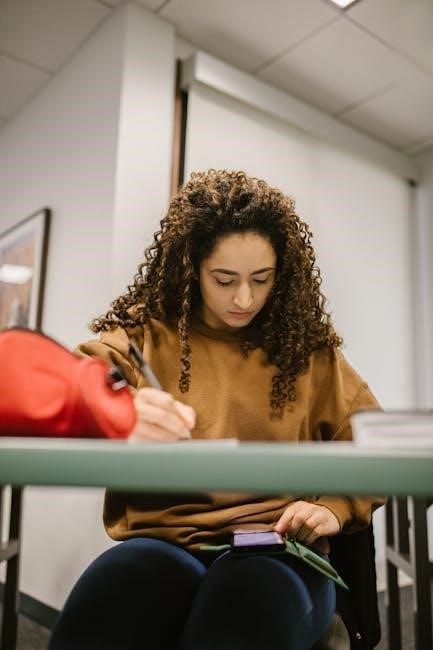
Best Practices and Troubleshooting
Optimize PDFs for mobile by reducing file sizes. Troubleshoot upload issues by ensuring compatibility. Ensure security and accessibility for all users. Regular testing is recommended.
Optimizing PDFs for Mobile Devices
Optimizing PDFs for mobile ensures seamless viewing on smaller screens. Use tools to compress files without losing quality. Ensure text is legible and pages are properly formatted. Test PDFs on mobile devices before upload. Avoid excessive graphics or complex layouts. Use embedded fonts for consistency; Squarespace’s PDF viewer adapts to screen sizes, but smaller files improve loading times. Consider converting PDFs to responsive formats if needed. Regularly review and update PDFs to maintain compatibility. By prioritizing mobile optimization, you enhance user experience across all devices, making your content accessible and engaging for everyone.
Troubleshooting Common Upload Issues
When uploading PDFs to Squarespace, common issues may arise. Ensure files are under 20 MB, as larger files may not upload. Check for formatting errors or corruption in the PDF. Verify that the file is saved in a compatible format. If the upload fails, try a different browser or clear your cache. Avoid using PDFs created from forms or third-party tools that may cause compatibility problems. If issues persist, re-export the PDF from its source application. Test the file on another platform to confirm it works correctly. By addressing these factors, you can resolve most upload problems efficiently and ensure smooth integration.
Ensuring PDF Security and Accessibility
To ensure your PDFs are secure and accessible on Squarespace, consider adding passwords for sensitive documents. Use encryption to protect data integrity. For accessibility, include alt text, headings, and tags, ensuring screen readers can interpret the content. Check that fonts are embedded and text is selectable. Validate PDFs against accessibility standards like WCAG. Avoid uploading forms created in PDFs, as they may not function correctly. Regularly update your PDFs to maintain compatibility and security. By implementing these practices, you can safeguard your documents while making them accessible to all users, fostering an inclusive and secure online experience for your audience.
Uploading PDFs to Squarespace is straightforward, enhancing your site’s functionality and user experience. Regular updates and secure practices ensure optimal performance and accessibility for all visitors.
Final Tips for Managing PDFs in Squarespace
Regularly update your PDFs to keep content fresh and relevant. Optimize file sizes for faster loading and ensure compatibility across devices. Use Squarespace’s built-in tools to track visitor interactions with your PDFs, such as download counts, to refine your content strategy. Implement secure sharing practices to protect sensitive information. Additionally, leverage Squarespace’s accessibility features to make your PDFs inclusive for all users. Lastly, organize your PDFs in folders within the Media Manager for easy access and management, and consider using Lightbox to create engaging fullscreen viewing experiences. These practices will enhance user experience and streamline PDF management on your Squarespace site.